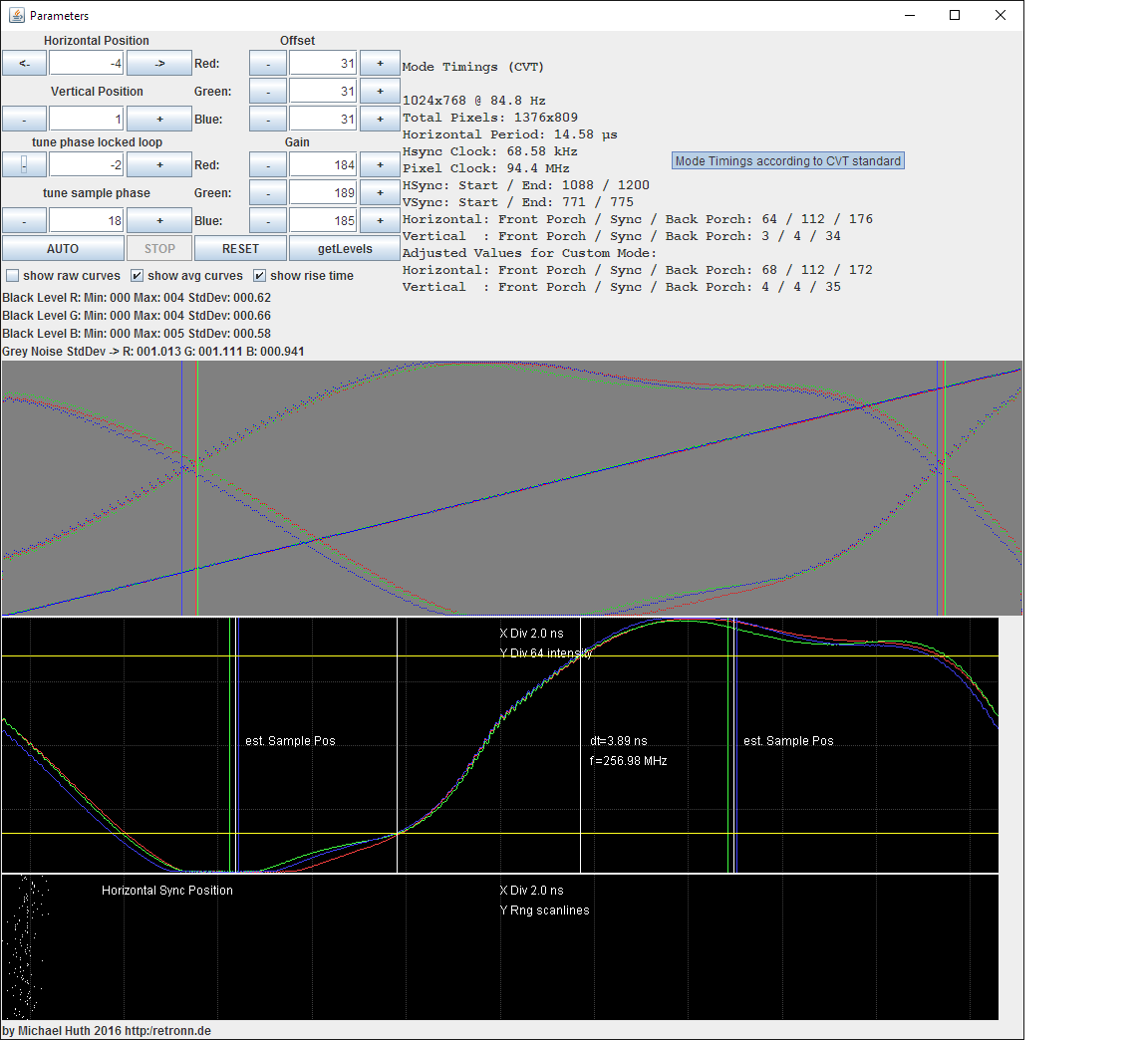First post, by elianda
- Rank
- l33t
Hello,
I mentioned it already in a few threads that I made a tool for use with the Epiphan grabber cards like VGA2PCIe and DVI2PCIe to automatically align the image, get the optimal dynamic and also measure the 2D image quality. The tool has now reached a beta state where it would be nice to have some feedback from other users since I can not test every situation myself.
The tool uses the SDK from Epiphan that is based on Java. You can get it here: ftp://ftp.retronn.de/align_tool/
(I have not tested it in Linux)
Requirements:
- Some more or less current Java JRE
- An epiphan capture card like VGA2PCIe or DVI2PCIe
- A computer that delivers a signal to the analog input and is able to show one of the test images (the BMP files in the same folder).
Limitations:
- The program does not support resolution changes after it initialized, it may crash or results will be meaningless (So if you change to another mode, restart it)
How to run:
Start run.bat.
By default it uses the first epiphan capture card, but you can give explicitly the serial number as parameter like 'run V2P80733' to use a specific card.
On the signal giving PC show the test image according to the resolution set in fullscreen and move the mouse to the lower corner.
Now you can manually change the capture cards parameter or press the AUTO button. It will grey out as long as the alignment routine runs. You will see whats happening live.
You can move the image also when clicking on the preview window and use the cursor keys.
AUTO works only well if the value for phase locked loop is correct. Usually 0 is good. In some cases the area with the vertical black/white lines shows a horizontal moiree. Then tune the PLL value until the moiree is gone. That is not automatic yet. In the lower graph there should be the two dotted lines separated afterwards with one in the upper area and one in the lower. When PLL is right, run AUTO again.
The black level is set such way that the noise is below the lower limit. This gives a clean black for captures. It also means that it seems that the profile over the grey gradient seems to start late (i.e. not exactly in lower left corner). You can change this by tuning the Offsets.
Measuring the image quality:
Once the image is aligned, change the PLL by -2 or -3 so that the dotted lines show exactly two intersection points. (See also Screenshots in the folder)
The second graph will show then the signal for the width of two pixels. I show this for multiple scanlines so you see also some noise. Soft Trigger level is 50% grey (i.e. where the intersection points are).
The third graph shows with the black pixels the stability of the horizontal sync edge with the same x-scale as the graph above (the 1000 pixels shown in the graph represent 2 pixel width of the captured signal).
The x-scale of the third graph is only valid when there are exactly two intersection points for the dotted lines visible.
Notes:
- The signal curve does usually not reach full white or black since alternating white/black lines are the worst case. So for a single white pixel between two black pixels no card will reach the same white level as for a white area. But worst case is good for judging the output.
- All graphs are separated in R,G,B.
You can see in the screenshots how the signal gets worse with higher resolutions with the S3 Trio3D.
So any feedback?
There is also a brief video that shows the program in action: https://www.youtube.com/watch?v=f_u3Ot0paX4
Retronn.de - Vintage Hardware Gallery, Drivers, Guides, Videos. Now with file search
Youtube Channel
FTP Server - Driver Archive and more
DVI2PCIe alignment and 2D image quality measurement tool