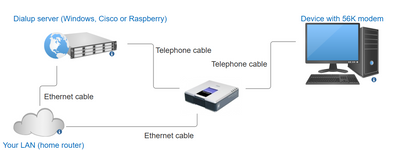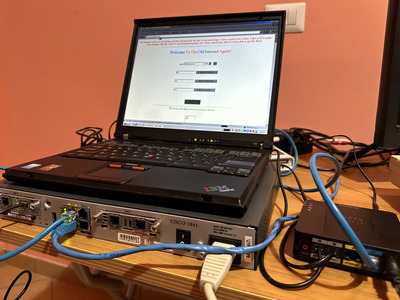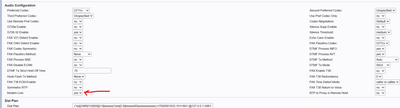First post, by matti157
- Rank
- Member
This guide is for making a DIAL-UP connection without having an actual phone line.
You can connect your old computer to the Internet, and thanks to a local IP address and the magic of routing, you can also browse everything on your LAN (I tried to access my NAS)
In this guide I have combined and summarized what I have learned from these guides, which are definitely better made than mine. So, a thank you to the original authors; it's all thanks to them.
References:
https://web.archive.org/web/20240324110826/ht … ata-dialup.html
https://web.archive.org/web/20240304210734/ht … ata-config.html
https://web.archive.org/web/20240304210356/ht … es/ras_2k3.html
https://web.archive.org/web/20240324110840/ht … ticles/ras.html
https://web.archive.org/web/20240418214026/ht … m-isp-in-a-box/ - Thanks also to Mark of serialport.org for the suggestions sent by email.
What do you need?
- A DIAL-UP server, which can be of 3 types, many devices can serve as DIAL-UP servers, types I know of includes:
-----Any computer or virtual machine running Windows Server 2000-2022, connected to your LAN (also in wifi) and with access to a physical modem
-----An old CISCO router with a 56K modem card (they can be found on ebay for very little money)
-----A raspberry PI with 56K RS232 modem connected with USB-RS232 adapter (not covered by this guide)
In this tutorial we will look at the first 2 server types (Win and Cisco), I have not had time to try it with raspberry but I know it is fattible. You are free to supplement the guide
- A telephone line simulator, which is responsible for providing both 56K modems with the illusion that they are connected to a real telephone line. To do this you can use small devices that were used to connect traditional telephones to a VOIP line.
You can find them on ebay for a few €.
Some models:
- Cisco SPA2102
- Linksys SPA2102
- Linksys PAP2T
- Cisco SPA122
- Sipura SPA2100
I found one Linksys SPA2102 for €10
Connection scheme
Server setup
The server takes care of providing authentication for the connection (you set the user and password here) and takes care of routing the traffic between the dialup connection and your LAN network.
Choose one of the 2 solutions listed here
Windows Server as dialup server
If you have chosen to use a Windows server, you must configure the RRAS (routing and remote access) role. It’s easy! Connect your server to your LAN via cable or WiFi and Follow this guide step by step https://web.archive.org/web/20240304210356/ht … es/ras_2k3.html
Notes:
- The steps are very similar for newer Windows servers too
- Follow the "preamble", "procedures" sections in order and before finishing read "troubleshooting". The "authentication" section is useful to know, I left MS-CHAP and MS-CHAP V2 as I only connected with Windows clients)
- If you are on Windows 2008 or higher, the "Remote Access Policies" section has been changed to "Remote access logging & policies", right-click on the folder and click on "launch nps", the options are then very similar to 2000/2003
- In the properties of the RRAS server (right click on the name of your server, properties, IPv4 tab, at the bottom "adapter" make sure that the network card connected to your LAN is selected, by doing so your home router will assign the IP addresses of your LAN to the devices you connect in dialup.
Cisco router as dialup server
Source of this configuration: https://web.archive.org/web/20240418214026/ht … m-isp-in-a-box/ - Thanks also to Mark of serialport.org for the suggestions sent by email.
Notes:
- I use a Cisco 1841 IOS 12.4 with 2 built-in Ethernet ports + a wic-1am-v2 card (but wic-1am also works)
- The router has 2 Ethernet ports, the 0 is configured as WAN and has to be connected to your home router. The 1 is configured as an additional LAN port and can remain disconnected
- My home LAN is class 192.168.0.X
- 192.168.0.1 is my router
- 192.168.1.X is the ip class assigned to devices connected to LAN1 port (which can remain disconnected - useless for this tutorial)
- Devices that connect via dialup get an IP 172.16.1.X, which with this configuration can still access resources on your LAN
show runBuilding configuration...Current configuration : 2918 bytes!! No configuration change since last restart!version 12.4service timestamps debug datetime msecservice timestamps log datetime msecno service password-encryption!hostname cisco1841!boot-start-markerboot-end-marker!!aaa new-model!!aaa authentication login default localaaa authentication ppp default if-needed localaaa authorization exec default localaaa authorization network default local!aaa session-id commonip cef!!no ip dhcp use vrf connectedip dhcp excluded-address 192.168.1.2 192.168.1.25!ip dhcp pool DHCP-LAN-Pool-1network 192.168.1.0 255.255.255.0default-router 192.168.1.1dns-server 192.168.0.1 1.1.1.1 8.8.8.8!ip dhcp pool dialupnetwork 172.16.1.0 255.255.255.0dns-server 192.168.0.1 1.1.1.1 8.8.8.8default-router 172.16.1.1!!ip name-server 1.1.1.1ip name-server 8.8.8.8ip auth-proxy max-nodata-conns 3ip admission max-nodata-conns 3!!!username [here username for router and dialup connection] privilege 15 password 0 [here password for router and dialup connection]!!!!!!interface Loopback0ip address 172.16.1.1 255.255.255.0
!interface FastEthernet0/0description WANPORTip address dhcpip nat outsideip virtual-reassemblyduplex autospeed auto!interface FastEthernet0/1description LANPORTip address 192.168.1.1 255.255.255.0ip nat insideip virtual-reassemblyduplex autospeed auto!interface Async0/0/0ip unnumbered Loopback0ip nat insideip virtual-reassemblyencapsulation pppip tcp header-compressiondialer in-banddialer-group 1async mode dedicatedpeer default ip address dhcp-pool dialupppp authentication pap chaprouting dynamic!ip forward-protocol ndip route 0.0.0.0 0.0.0.0 192.168.0.1!!no ip http serverno ip http secure-serverip nat inside source list 1 interface FastEthernet0/0 overload!access-list 1 permit 192.168.1.0 0.0.0.255access-list 1 permit 172.16.1.0 0.0.0.255dialer-list 1 protocol ip permit!!!control-plane!!!line con 0line aux 0line 0/0/0modem Dialinmodem autoconfigure type defaulttransport input allautoselect pppstopbits 1speed 115200flowcontrol hardwareline vty 0 4!scheduler allocate 20000 1000ntp clock-period 17179870ntp update-calendarntp server 193.204.114.232end
VOIP device setup
You need to access the WEB interface of the device and then follow this guide, section “Using a single ATA”
https://web.archive.org/web/20240304210734/ht … ata-config.html
Notes:
- As the guide says, the device must be left connected to any LAN, otherwise for some reason the telephone part does not work.
- The part we are interested in is: “Using a single ATA”
- When you configure the “dialplan” you will see a number inside the string “9095551010”, replace it with the number you want to call
Start!
Now take an old pc, old laptop or PDA with a modem card and connect them to the free phone port of the VOIP device. Configure the connection with the number set up on the VOIP, put in the user and password you chose when you set up the server, and connect!
I connected with an old Thinkpad with Windows 2000 and via dialup I was able to surf internet and even open a shared folder on the NAS at home!
Please note that the connection will never reach 56K, but will always be 33K
PDF version: https://archive.org/download/setup-a-low-cost … hone%20line.pdf