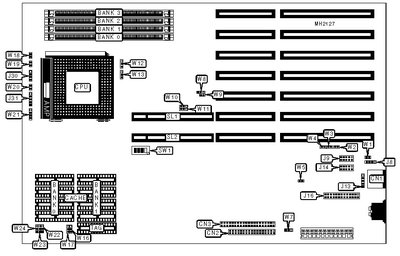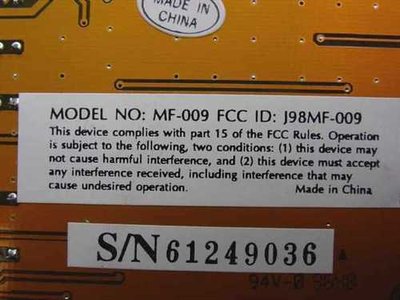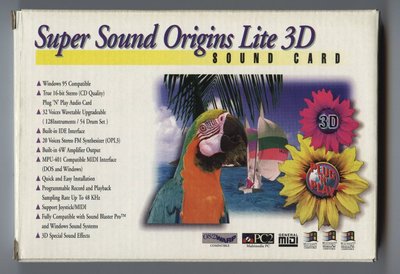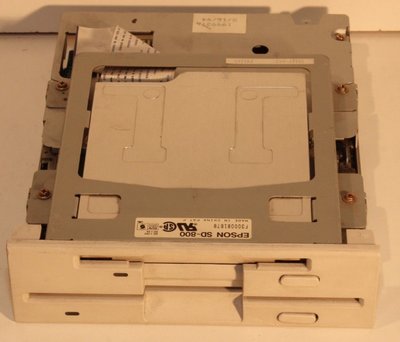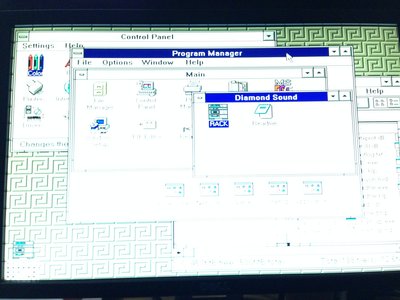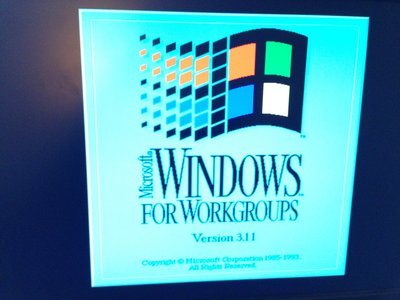Update:
I was able to get one of my Gateway 2000 computers working. I used the Diamond sound card with CDROM interface to get the CDROM working.
However I could not get this card to work with WinNT351. I need the CDROM driver for this card so I can install WinNT351.
Does anyone know what and where I can get a WinNT351 cdrom driver for this Diamond sound card?
What driver file can I use to get the CDROM to work during the install of WinNT351 ?
README file
Diamond Technologies Sound System
Software Installation and Setup
DOS and Windows 3.1 Installation for Diamond Sound System:
Setup.exe for Windows 3.1:
The Setup.exe is a Windows 3.1 setup program that installs DOS and Windows
3.1 drivers and utilities.
The user can run Setup.exe by selecting File \ Run... and typing "A:SETUP" on
the command line under Windows 3.1 Program Manager, or by typing "A:SETUP" at
DOS prompt if Windows directory is in the PATH. The Setup.exe copies all the
DOS drivers and utilities to the directory that user specifies during the
setup program. All the Windows 3.1 drivers and VxDs are copied to the
Windows system directory. When the user installs the Diamond Sound System
for the first time the Dtconfig.exe is started to configure the board setting
after the Setup program is finished.
Dosinst.exe for DOS Only installation:
DOS Installation for Diamond Sound System.
The Dosinst.exe is a DOS installation program that copies all the DOS drivers
and utilities to the directory that user specifies. When the user installs
the Diamond Sound System for the first time the Dtconfig.exe is started to
configure the board setting after the Setup program is finished. Dosinst.exe
can be installed by typing A:Dosinst.exe at the DOS prompt.
Windows 95 installation procedure for Diamond Sound System:
1. After user installs the Diamond sound card into the ISA slot in the computer
and powers on the system, Windows 95 will prompt user with a "New Hardware Found"
dialog box since the Diamond sound card is ISA plug and play. To install the
Windows 95 drivers, select "Driver from disk provided by hardware manufacturer"
and click on OK.
2. Insert the "Diamond DOS/Win3.1/Win 95 Drivers and Utilities"
diskette into the appropriate drive and select that drive from the prompted
dialog box and click on OK. Windows 95 will copy all the needed files and
set up all the logic devices on the board automatically.
3. Install the RACK player by running the Setup.exe file (also provided on the
"Diamond DOS/Win3.1/Win 95 Drivers and Utilities" disk) from the Windows 95
Start menu. This will create the Diamond Sound Program Group with the
RACK utility icon. (See Appendix below for full description of RACK functions).
Troubleshooting:
This appendix provides some tips and information for some of the
problems you might encounter with your Diamond sound card either
during installation or normal use.
Problems in DOS
Problem: Cannot load IDE CD-ROM drive.
Cause: IDE port is not enabled. Check the config.sys file under
C: root directory and you should see "device=c:\dtsound
\cdsetup.sys" before loading your CD-ROM driver. The
cdsetup.sys enables the IDE port.
Solution: Run c:\dtsound\dtconfig.exe again and select the CD-ROM
IDE. When you leave the dtconfig program, device=c:\dtsound
\cdsetup.sys will be added to config.sys. Make sure
that this line is before loading the CD-ROM driver.
Problem: No sound in a DOS application
Cause: There could be conflicts in the SB16 settings.
Solution: Rerun the c:\dtsound\dtconfig.exe and try another Port,
DMA, or IRQ.
Problems in Windows 3.1
Problem: There is no "Sound..." or "MIDI Sequencer..." item
under the menu "Device" in the Media Player. Or
Mixer application doesn't work.
Cause: Mixer driver is not loaded.
Solution: Open the SYSTEM.INI file with any file editor. You
should see the following:
[drivers]
Wave=dtsndsys.drv
Aux=dtsndsys.drv
Mixer=dtsndsys.drv
Midi=dtopl.drv
Midi1=dtmpu401.drv
[386Enh]
device=dtsndsys.386
device=dtopl.386
device=dtmpu401.386
[boot]
drivers=mmsystem.dll msmixmgr.dll
Problem: Third party mixer application with Sound Blaster compatibility
will not run with Diamond Sound System.
Cause: Diamond Sound System is Microsoft Sound System compatible.
Diamond Technologies. does not support previous Sound Blaster
Mixer Interface.
Solution: Use RACK.EXE application that is shipped with this disk.
Problem: CD audio will not play after the Diamond drivers are installed.
Cause: The user did not install the [MCI]CD-AUDIO driver.
Solution: Manually add [MCI]CD-AUDIO driver via Control Panel.
Appendix - Driver Reference:
Windows drivers
Diamond sound has three sets of driver and VxD for Windows 95 and Windows
3.1. They are listed below:
Sound System Driver OPL3 Driver MPU401 Driver
Windows 95 Drivers Dtsndsys.drv Dtopl.drv Dtmpu401.drv
Windows 95 VxDs Dtsndsys.vxd Dtopl.vxd Dtmpu401.vxd
Windows 3.1 Drivers Dtsndsys.drv Dtopl.drv Dtmpu401.drv
Windows 3.1 VxDs Dtsndsys.386 Dtopl.386 Dtmpu401.386
The Diamond Sound System, OPL3, and MPU401 drivers are binary compatible with
Windows 95 and Windows 3.1 but the VxDs have different binaries for Windows 95
and Windows 3.1. The Windows 3.1 VxDs have their extension .386 and the
Windows 95 VxDs have their extension .vxd.
The Windows 95 joystick drivers are the Msjstick.drv and Vjoyd.vxd
that are Microsoft drivers shipped with Windows 95. Besides these
eight Windows 95 drivers and VxDs, a Dtsound.inf file is needed for
Windows 95 installation.
For Windows 3.1, drivers and VxDs have to be specified in the system.ini
file and be loaded when the Windows 3.1 starts. The entries listed in below
should be added to system.ini file by the setup program.
[386Enh] [drivers]
device = dtsndsys.386 wave = dtsndsys.drv
device = dtopl.386 mixer = dtsndsys.drv
device = dtmpu401.386 aux = dtsndsys.drv
midi = dtopl.drv
midi1 = dtmpu401.drv
DOS drivers:
The DOS drivers include Cdsetup.sys, Dtinit.exe, and Dtconfig.exe.
Cdsetup.sys
The Cdsetup.sys initializes the CD-ROM IDE port before the CD-ROM driver is
loaded if the user has a CD-ROM drive attached to the IDE port on the Diamond
sound board. The Cdsetup.sys is specified in the Config.sys file as below.
device = C:\Dtsound\Cdsetup.sys
device = C:\Sony\Atapi_cd.sys /D:SNIDE01
The Cdsetup.sys is not a TSR program. There is no harm in running this
program if there is no CD-ROM drive attached to the IDE port on the Diamond
sound board.
Dtinit.exe
The Dtinit.exe initializes the Diamond sound chip. It is specified in the
Autoexec.bat file followed by a path name as below.
C:\Dtsound\Dtinit.exe C:\Win31
Dtinit.exe and Dtconfig.exe use the path that follows the Dtsinit.exe
in the Autoexec.bat to find the initial data file Dtsound.ini. The Dtsoun.ini
follow the standard Windows ini file format. The Dtsound.ini file will be
copied to the Windows directory or the same directory as Dtinit.exe for DOS-only
installation. The Windows sound system driver Dtsndsys.drv and the Windows
sound rack application Rack.exe also share Dtsound.ini file for initial values.
If the user wishes to enable or disable sound during
initialization, it may be changed using the option
value in the Dtsound.ini file:
[Option]
PlaySoundAtInitial=No/Yes
Dtconfig.exe
The Dtconfig.exe is a DOS program to help users change the IO, IRQ,
and DMA resource for the Diamond sound system on board devices and to
test the new settings through playing the Stest8.wav, Stest16.wav,
and Fmtest.mid test files. The new settings are saved in the Dtsound.ini
file which will be used when Dtinit.exe initializes the board.
Information Files:
The is a Windows 95 installation information file for Diamond sound chip
product:
DTSOUND.INF
They tell Windows 95 where the drivers should be copied during installation.
See the instructions above for Diamond Sound Windows 95 installation.
RACK for Diamond Sound System:
1. Structure and components:
The RACK consists of a MIXER control panel, MIDI panel, WAVE panel,
and CD panel.
1.1 To enable or disable a panel:
Clicking the mouse button on the MIDI, WAVE, or CD in MIXER control panel
will cause the corresponding panel to disappear, another click will cause the
corresponding panel to re-appear.
1.2 To change a channel:
Click channel LEFT or RIGHT button to change to the channel you want.
1.3 To activate volume and balance control:
Change to the channel you want (see 1.2), then click up or down arrow buttons
to change the volume, or click balance LEFT or RIGHT arrow buttons to change balance.
1.4 To mute system:
Change to the channel you want, then click MUTE check mark to disable sound,
click again to re-enable sound.
2. MIDI panel
2.1 To open or close a MIDI file:
Click the button of the MIDI sign on the MIDI panel, choose OPEN to open a
MIDI file, or choose CLOSE to close a file.
2.2 Auto repeat and show information:
Click the button of the MIDI sign on MIDI panel. Clicking on AUTO REPEAT or
SHOW INFORMATION will enable or disable the selection. When AUTO REPEAT is
selected, the MIDI file will be played again when it reaches the end.
When SHOW INFORMATION is selected, the MIDI window will open and the
information from the MIDI file will appear on the MIDI window. When a MIDI
file is opened, you can also click the MIDI window to show the information of
that file.
2.3 Other operations:
When a MIDI file is opened, you can click PLAY to play it, or click PAUSE,
STOP, FF or RW to manipulate the selection. You can also use the volume control
buttons on the MIDI panel to control the volume directly.
3. WAVE panel
3.1 Select TAPE I or TAPE II to playback:
There are two TAPE boxes on the WAVE panel. TAPE I can only play wave
files. TAPE II can play and record wave files. There is one set of
control buttons on the right of WAVE panel. When Tape I is selected,
the control buttons will take effect for TAPE I. When Tape II is selected,
the control buttons will work for TAPE II. Click the button
TAPEI/TAPEII to select between TAPEI or TAPEII, or push the button TAPEI
PLAYBACK on TAPE I box to select TAPE I, while pushing the button TAPEII REC/PLAY
on TAPE II box to select TAPEII. It can not be play wave and record wave
simultaneously.
Note: When you want to playback a wave file, you need to select TAPE I/TAPE II first.
3.2 Open a wave file to play:
Push the OPEN button, select OPEN on the menu, select a wave
file to play. When the wave file is opened, the TAPE containing the
file is automatically selected, just push the PLAY button to play it.
3.3 Record a wave file:
Push the button REC.INPUT to select the input media (Line in, MIDI,
Audio CD, or MIC), then push the the button OPEN on TAPE II and select NEW
to create a new wave file. The TAPEII indicator will be red to show it
is waiting to record. Play the source media, and push recording button on TAPEII
to begin recording. When finished recording, push the record button (now it is a
red square) to stop. After finished, save the file as the name you specified.
3.4 Synchronous recording (record and play simultaneously):
After selecting an INPUT media and new wave file for recording, push button
SYNC.REC to begin a synchronous recording. The mixer will automatically
play the source file and begin recording at the same time.
4. CD
4.1 EDIT and Program:
Push EDIT to select which tracks (selections on the CD) to play
and add it to the Playlist. Then click the Program button to play the selected tracks.
4.2 Random play:
The Random button plays tracks in a random order.
4.3 Repeat:
To repeat one track of a CD, select the track and push the repeat button one time.
A single repeat signal will appear in the CD player window.
To repeat the full CD, push the repeat button 2 times.
A full repeat signal will appear in the CD player window.