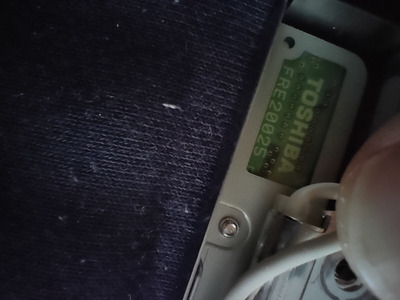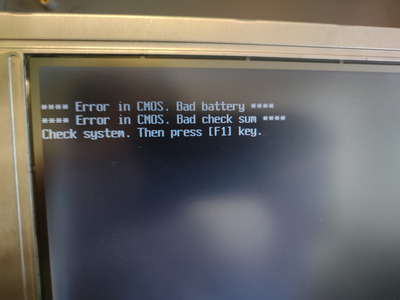First post, by boby
I have mentioned Toshiba which on power on shows only white screen. Laptop works, but the screen is white. If I connect it to external screen it works ok. Today I changed settings in bios to use less color and then after boot, I saw boot screen for one second and then it went white again.
This machine is 486 running on 75MHz (I think), 16 MB of RAM, 2 GB HDD. At the moment my floppy is not working (broken motor belt), so I can't install any system to see if some drivers might do the trick. I red this somewhere, but that makes no sense as the system graphic driver is not loaded on boot screen, so that probably won't help.
Any idea here, is it rather screen itself or some cable, as it showed image for one second?