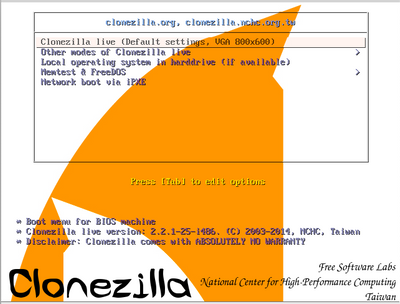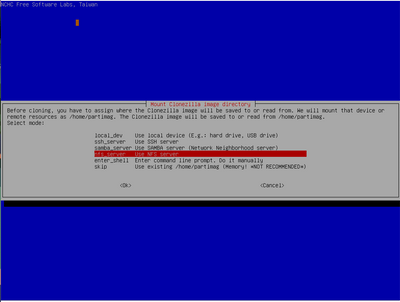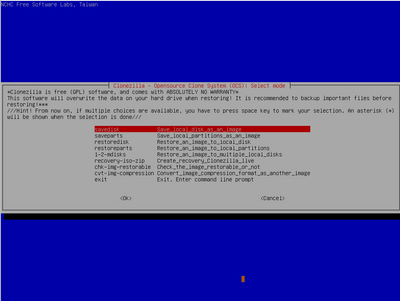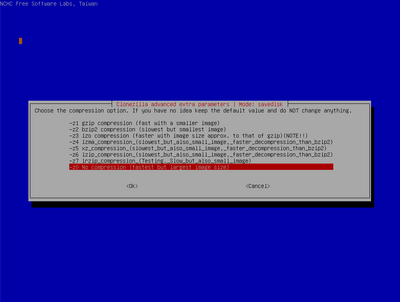First post, by kahuna
- Rank
- Newbie
Hello Vogons,
During my free time over the past few months, I've been building my own DOS retro games collection.
Basically, installing all games I love, making sure they work and so on. As you can imagine, it takes time! Of course I'm not done, I'm planning to do the same for Windows 95/98 games, and in this case OS + drivers as well next.
At any rate, I'm always concerned that the drive(s) where I have all of that just fails on me at some point, and while for DOS games I can just essentially "copy - paste" the files and folders on that drive to some other place. I wanted to look for a tool that allowed me to create an image and restore it back to another drive if needed.
Happy to report that I found it! 😁
Not a big secret anyway, we all know about Norton Ghost and similar software.
What took me a little bit of extra time however, was to find a version that works on my K6-III+ based PC and on a VIA C3 system as well. A software that is not too old, but it cannot be the latest release either as it won't run in these machines. The one that checks all the marks for me is (drum roll) Clonezilla 2.2.1-25-i486
I was worried that 128MB of RAM that I have on the K6 were not going to be enough, but it turns out it works perfectly fine, at least with the version above.
In my setup I use the same version for both machines even though the C3 is more powerful and has more RAM (392MB).
Trying different Clonezilla versions, I found that newer ones do not work in the K6 machine, even though they are supposedly compiled for "i586" because the Linux kernel is not configured to support a K6 CPU.
All of that is very good, thanks but... where are we going to store those disk image files? Well in my case, I have a file server at home, that shares/exports several drives to my network over SMB/CIFS and NFS.
You can use whatever you want pretty much, from sharing over SMB/CIFS an external drive you have connected to your modern laptop or desktop, a Synology NAS or similar perhaps; to cloning to another drive directly.
There is always the alternative of getting the drive(s) out of the retro computer and use a SATA/IDE to USB adapter in a modern computer and run Clonezilla there. Honestly, I think this option is not worth it because Clonezilla runs really well at least in K6 / C3 and similar era hardware, unless you don't have a CD-ROM unit or there is no local network connectivity.
Alright, let's get into it. Please note, there are many tutorials on the use of Clonezilla, this is my take on it and this is what works for me. As always, your mileage may vary.
First of all get the software, all versions are available here:
https://sourceforge.net/projects/clonezilla/f … la_live_stable/
The one that I use is inside the "oldfiles" folder. Get the .iso one and burn it to a CD or DVD.
Then configure your retro PC to boot from the CD-ROM drive, you should see something like this:
Go with the first one, just hit enter. It will take a few minutes to load. Then you will be greeted with a blue background screen that asks about the language and keyboard map as well.
Then the fun begins, go ahead hit enter on Start Clonezilla, then select device - image work with disks or partitions using images as that's what I/we want to do, create an image of a drive.
The next one is about where are we going to store the image of the drive(s) Clonezilla is about to create. As mentioned, I have a network file server, so I'm going to connect to it over NFS.
The network configuration of our retro PC comes next, so we can push that image to our file server. Automatic DHCP should work in most networks, but you can also specify an IP address manually.
If we go the NFS route (as I normally do), the next screen is going to ask about what version of NFS you use, and what is the IP address of the NFS server and the path where we are going to store those disk images.
Using Windows shares (SMB/CIFS) is similar, if that's what you have at hand. Please note, in the Clonezilla menu this Windows shares option is referred as Samba_server. You will need to input the the IP address of your Windows machine, the user account to connect to the Windows "share" where you want to store the images, the share itself and your account's password of that Windows user account that has access to the share.
The next step is very important, please go with Expert mode. We are experts in all of this, aren't we?
At this point it's going to ask what do we want to do: Create an image of a full disk drive, create an image of a partition, restore a drive, restore a partition...
I'm backing up the entire drive, so I selected the first one: save disk.
In the next two steps we can give a name to our image, e.g., dosgames-20240305
And we will we able to select which drive we are going to backup. Use the space bar to mark which drive(s) you want to save. In my case, I always go one by one so I won't mix things up.
We are getting closer to actually start the process. In the following steps it's going to ask about what programs do we want to use to create those images and some advanced options. Just hit enter in both screens to accept the default values as it suggests.
Another important step, specially for our retro PCs, it's about compression. In my case, I don't want to use any compression on the image, I think I will be torturing my poor K6 (or C3) compressing something to try to spare some space... Considering how big current drives are, it's just not worth it. So I went with the last option, no compression.
If you want to split a disk image in multiple parts, you can set up a file/part size in the next screen. As I'm not interested in that, I will just put a lot of nines there so it will hit the maximum and it will only create one large file.
Moving on, Clonezilla can verify the integrity of the file system you are about to back up, if you want to. I skip this, my file systems are fine, thank you!
The last two steps before the actual fun begins (yeah looking at a progress bar is fun, isn't it? 😜) will be asking about doing a verification of the created disk image once the backup is completed, and what we want to do once the process finishes.
Finally, a summary screen with the very long command that is about to be run appears on the screen, you can confirm the operation, and it will start right away!
Congratulations if you read all of the above!
All the previous screenshots were taken on a virtual machine, this one is a photo of an actual backup process on my VIA C3. As you can see, it's actually saturating my 100mbps link. It created an 80GB image in less than two and a half hours.
Hope this is useful for someone, it is definitely for me 😀
Be free!