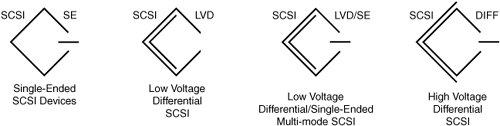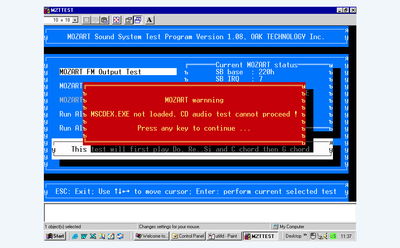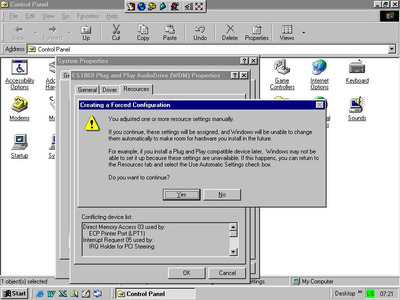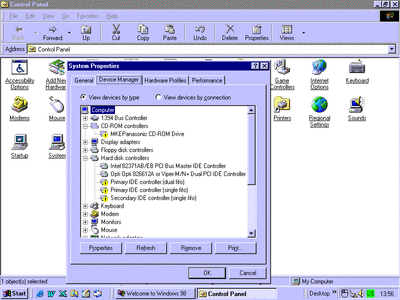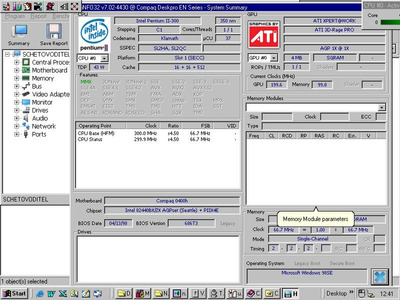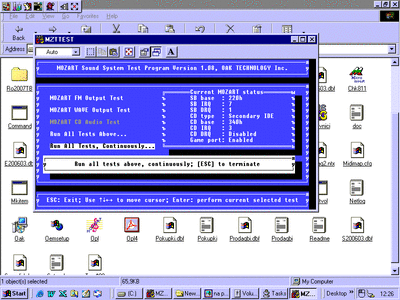First post, by bymember
hi
i hawe TSSTcorp X52MAX ide drive and these
Mozart Wave Table Drivers
https://retronn.de/imports/hwgal/hw_mozart_wa … _with_OPL4.html
but CD DRQ is disabled
i whannt to run cd on w98se and what mean cd type secondary ide-how to set cable jumper and cable port seat-80 wire or 40 is corect.
https://stason.org/TULARC/pc/sound-cards-mult … SOUND-CARD.html
I hawe a make mess with instaling drivers from w98se and hawe yelow warnins here
i miss this
Skip to main content
listing of MOZART.zip file as jpg timestamp size
MOZART/CDMKE41.SYS 1994-05-19 08:00 13440
MOZART/CHK811.WAV 1994-05-19 08:00 11308
MOZART/IDECDROM.SYS 1994-09-21 06:52 22695
MOZART/INSTALL.EXE 1994-05-18 21:24 235319
MOZART/MTMCDAE.SYS 1994-05-19 08:00 17408
MOZART/MTMCDAS.SYS 1994-05-19 08:00 9472
MOZART/MZTINIT.SYS 1994-05-19 08:00 15626
MOZART/MZTMODE.EXE 1994-05-19 08:00 16988
MOZART/MZTPANEL.EXE 1994-05-19 08:00 5486
MOZART/MZTTEST.EXE 1994-05-19 08:00 62553
MOZART/MZTVOL.EXE 1994-05-19 08:00 4944
MOZART/Mozart Sound System/ 2019-12-13 22:28
MOZART/Mozart Sound System/601B112.ZIP 1997-03-06 15:54 470789
MOZART/Mozart Sound System/MZTW95.ZIP 1997-03-06 15:57 738077
MOZART/Mozart Sound System/mozart.zip 2000-05-03 07:41 346426
MOZART/README.DOC 1994-05-19 08:00 785
MOZART/SLCD.SYS 1994-05-19 08:00 38208
MOZART/WIN31/ 2019-12-13 22:28
MOZART/WIN31/BWCC.DLL 1994-05-19 08:00 130224
MOZART/WIN31/MIDIMAP.CFG 1994-05-19 08:00 36454
MOZART/WIN31/MOZART.386 1994-05-19 08:00 7588
MOZART/WIN31/MOZART.DRV 1994-05-19 08:00 28080
MOZART/WIN31/MZTMIX.EXE 1994-05-19 08:00 23485
MOZART/WIN31/MZTOPL3.DLL 1994-05-19 08:00 21056
MOZART/WIN31/MZTOPL3C.DLL 1994-05-19 08:00 24064
MOZART/WIN31/MZTOPL4.DLL 1994-05-19 08:00 104576
MOZART/WIN31/OEMSETUP.INF 1994-05-19 08:00 379
MOZART/WIN31/OPL3.HLP 1994-05-19 08:00 13946
MOZART/WIN31/OPL4.HLP 1994-05-19 08:00 14341
Mozart Sound System Installation Procedures
If your system does not contain the Mozart driver, simply go to the Mozart
drive diskette you have just created and run INSTALL.
C:\>A: [Enter] (If it is a B: drive type in B: [Enter])
A:\>INSTALL [Enter]
Then follow the instruction on the screen to install the driver.
If your system has a previous version of Mozart Sound System installed
already, please first run DEINSTAL from the Mozart driver diskette to
delete the old version. To run, at the A:\ drive, type in DEINSTAL.
A:\>DEINSTAL [Enter]
During DEINSTAL You will be prompted the location of the previous Mozart
driver in your system in order to remove the driver completely.
After DEINSTAL, you should reboot your system, then from the floppy run
INSTALL.
A:\>INSTALL [Enter]
To do the above installation or uninstall under Windows 95, you have to
reboot your system to MS DOS MODE. To do that, simply Shut down
Windows 95 and select RESTART THE COMPUTER IN MS-DOS MODE. Then follow
the instruction above to DEINSTAL / INSTALL the Mozart driver.
AUDIO FAQ
(Frequently Asked Questions)
for the Mozart family of products
(v.001-6/96)
IMPORTANT: Make sure to reboot after any changes.
1: I cannot play CD-Audio under Windows 3.1 from Media Player or any other program.
This problem may be caused by the following:
a) The MCI CD-Audio device driver may not be properly loaded.
Solution: Select Drivers in the Windows Control Panel, highlight the MCI CD-AUDIO file in the Add list and click on OK. A dialog box will appear giving two options: Current or New. Click on New. The system will ask for Windows 3.1 disk 3 or 4 depending on the installation. Insert the appropriate disk in your floppy drive and click on OK.
b) The MPLAYER.INI may not have the right values.
Solution: Open Note Pad in your Accessories window. Select Open under the File menu. Enter MPLAYER.INI under filename and click on OK. The values for all devices should be in sequence as shown below:
Wave Audio = 350
Sound Sequencer = 286
MIDI Sequencer = xx
CD-Audio = 2553
Change the values if necessary and save the file. Retry playing an audio CD.
c) If you are unable to play CD-Audio even after trying the steps listed above, the MPLAYER.INI file or some of your Windows files may be corrupted.
Solution: Re-install Windows 3.1. (Just copy all the files, do not delete any).
Q 2. I am having difficulty playing the Synthesizer (Piano Keyboard) with MztMPU401.
Note: MztMPU401 is supported only if you have an E or F chip board.
a) Make sure the Synthesizer is hooked up properly to the Mozart sound card.
b) Go to Drivers in your Windows Control Panel and open the MIDI Mapper. Click on the down arrow key and select MztMPU401 or Mozart MIDI-OUT Port. Click on edit to make sure that all 16 channels are configured properly.
Note: Some applications also have a setup program to help you select MIDI-IN or MIDI-OUT and set your options.
Q 3. I am not able to play games under DOS with a joystick (i.e., the joystick is not responding).
a) Connect the joystick to the Mozart sound card.
b) From the c:\ prompt under DOS, type MSD (Microsoft Diagnostic).
Note: Do not try this using the Windows MS-DOS prompt.
c) When the screen comes up, click on other adapters (Game Adapter) or hit "A" on your keyboard. Cycle through this step a few times to see if the values change. If they do, then the joystick is responding.
Some games also give the Joystick option. You can select this during installation or setup.
Q 4. After installing the Mozart drivers and rebooting the system, the DOS portion works OK, but when my system boots from Windows, I get distorted or scrambled sound.
a) Your System has an IRQ conflict (i.e., some other hardware on your system may be using the same IRQ). The default IRQ for Mozart sound card is 11. Try changing it to 10 or 9. That should work.
b) If your system has PCI video card, it uses IRQ 11. Select some other IRQ for your Mozart sound card.
Q 5. How I can record my voice through the microphone?
In Windows, open Accessories and double-click on Sound Recorder. Open a new file, click on the microphone icon and start recording.
Note: Before you start recording, open the Mozart Mixer and highlight the Mic Option.
Q6. MIDI music plays, but sound effects won't play in DOS.
Go to the game directory and run Setup. Select Sound Blaster Pro or Compatible.
Q 7. How can I use the wave table that is on my sound card (Mozart)?
You must have a wave table card attached to the sound card, and the Windows Midi-Mapper set to OPL4 synth driver.
Q 8. I have a Mozart sound card with a CD-ROM. When I play a game with the CD, the application requires 256 colors. What should I do?
If your system has an older video driver, try to contact your video card manufacturer for the latest drivers. You can download their most recent drivers from their BBS or Web site.
Q 9. My CD-ROM does not respond after I installed the newer version of Mozart sound drivers. What should I do now?
When installing the drivers, select the correct CD-ROM type. If you have IDE, Mitsumi, Sony, or Panasonic drive, highlight the proper CD-ROM type and follow the instructions to install the drivers.
Q 10. I have a Mozart sound card installed on my system, but I do not know what driver version it is because I do not have any installation disks. How do I find out the driver version for my card?
Exit Windows. Go to the Mozart directory from the c:\ prompt and type Install. The first screen that comes up displays the software version.
Q 11. How I can change the Mozart IRQ, DMA and Port settings under Windows 3.1 and DOS?
In Windows 3.1:
a) Open the Windows Control Panel (under Main) and double-click on the Drivers icon.
b) Double-click on Mozart Audio Device Drivers.
c) Change the IRQ, DMA and Port settings as necessary.
d) Follow the on-screen instructions and restart Windows.
Under DOS, you can accomplish this in two ways:
a) Go to the Mozart directory and run Install. When the screen comes up, change the settings.
OR
b) From the c:\ prompt, edit the config.sys and autoexec.bat files. Edit the parameters in the MZTINIT line to change IRQ, DMA and Port settings. You can also edit the Set Blaster line to change settings.
Q12. How do I know what Mozart chipset I have on my sound card?
You will see a large square chipset on the Mozart sound card.
If it has the nine digit number, your sound card has a B-chip.
If it has an eleven digit number "xxxxxxFFxxx", it's an F-Chip board
If it has an eleven digit number "xxxxxxEExxx", it is an E-Chip board.
Q13. I downloaded the file 601F265.ZIP or MZT106.ZIP and installed the driver on the system properly. But when I reboot the system or start Windows, the following error comes up: a:\ Please open Mztoak386.Exe?
When you unzip the file, use the -D option (example: c:\temp\pkunzip filename -d a:\). This will create the sub-directory for Windows 3.1 under the Mozart directory. This command will unzip and put all the files on the floppy disk which you can now use as your install disk.
Q 14. After I installed the newer version of Mozart sound drivers, my CD-ROM does not respond.
If the new driver does not support your CD-ROM, use the older version of MZTINIT and manually edit the config.sys and autoexec.bat files.
Q 15. I downloaded the file 601F265.ZIP for Windows 95, but it does not work properly.
When downloading the file 601F265.ZIP, make a temporary directory and put that file there. Once you unzip the file and put all the files on a floppy disk, go to the MS-DOS mode and run Install from the a:\ prompt. Start Run under Windows 95 or chose the MS-DOS prompt in Windows 3.1 and run Setup.
Note: Do not run Install using the Add New Hardware option in Windows 95.
Q 16. How I can remove the previous version of Mozart drivers from my system?
If your Mozart installation disk contains the De-Install program, run it from the a:\ prompt from your floppy disk. It will clean the previous version of drivers from the system. You can also run De-install from your Mozart directory. You have to use the deltree command to delete the Mozart directory. Once you run the De-Install, you must reboot your system, then re-install the newer version of the Mozart drivers.
Q 17. When I install the Mozart Sound drivers for Windows 95 on my system, my IDE CD-ROM fails to respond.
a) To get back your CD-ROM under Windows 95, open My Computer, open the Control Panel, double click on Add New Hardware, click on Next, highlight "No", and click on Next again.
b) Under Hardware types, double click on "Hard Disk Controller". Manufacturers should be highlighted under "Models". Select "Standard IDE/ESDI Hard Disk Controller" and click on "Have Disk" to load the drivers on the system.
Q 18. How do I know the Mozart installation drivers for Windows 95 have updated the devices on my system?
Open the Control Panel and go to Multimedia, click on Advanced, then click on Audio Devices, MIDI Devices and Instruments, Mixer devices, Line input Devices. You will find all the information you need.
Q 19. I have a Mozart sound card and since I updated my audio drivers under Windows 95, I have lost my proprietary CD-ROM installation.
a) Open My Computer from the Windows 95 Desktop, open the Control Panel, open New Hardware, click on Next, highlight "NO", click on Next, double click on CD-ROM controllers.
b) Highlight the CD-ROM manufacturer name of the drive you own.
c) Highlight the model and click on Next. Follow the on-screen instructions.
d) If your CD-ROM is not listed under Manufacturers or you have unknown an CD-ROM, insert your installation disk, click on "Have Disk" and follow the instructions for Windows 95.
Q 20. I am not able to use my joystick under Windows 95. What should I do?
a) Make certain your joystick is plugged into your system. Open My Computer, open
Control Panel, open Add New Hardware, click on Next, highlight "No", click on next.
b) Under Hardware types, double-click on sound, video and game controllers.
c) Under Manufacturers, highlight "Microsoft" under Models. Select Game Port Joystick and click on next. The joystick drivers will be loaded on your system.
Q 21. I have a Mozart sound card and am running Windows 95. When I play DOS games under the MS-DOS prompt, my screen goes blank or sometimes the system freezes.
a) Some DOS games cannot run under the MS-DOS Prompt in Windows 95. If the screen comes up blank, press Ctrl-Esc keys to return to Windows 95. It will show you the MS-DOS prompt icon. Click with your mouse cursor and close the ICON, or if the system freezes, reboot the system.
b) Try to play in MS-DOS mode. In Windows 95, click on "Start" and select Shut Down. You will get three options. Select the last one: "Reset the computer in MS-DOS mode".
Q 22. I have a Mozart Sound Card and am running inWindows 95. Since I installed the drivers, I am not able to play MIDI and Wave sound.
You have to make sure that the drivers are installed properly. Open Multimedia from the Control Panel, go to Multimedia Properties, click on Advanced and check the Multimedia Drivers.
Q 23. I have a Mozart sound card on my system and am running under OS/2 Warp. How can I get that driver and install it?
You can download those drivers from our BBS or Web Site. The file name is OS2121.zip.
Make sure when you unzip the files to a floppy disk that you have all 22 files on the disk.
a) Download the file OS2121.zip and unzip the file.
b) Put all files on the floppy disk.
c) From OS/2 desktop, open the Multimedia icon.
d) Double click on "Multimedia Application Install" and change from drive c:\ to a:\.
e) Highlight Mozart Sound System, click on Install, and follow the instructions.
Q 24. If I am running OS/2 Warp with Mozart sound card, how I can install the drivers in Windows?
a) Boot your system under Windows.
b) Insert the installation Floppy Disk in your floppy drive.
c) Select Run under the File menu in Program Manager.
d) Under the Command Line, type the file name (example a:\MZTSETUP.EXE), click on OK, and follow the on-screen instructions.
Q 25. When I run the DOS games, I get the message "Not enough memory to play this game", or "To play this game requires more conventional memory".
Run Memmaker from the c:\ prompt under DOS. That will provide you more conventional memory and you should be able to run the applications.
Q 26. I recently installed Mozart driver version 2.65 under Windows 3.1. When the Windows logo comes up, the system goes back to DOS prompt, or sometimes freezes. This has also happened in my previous version of Mozart drivers.
a) You may be having an IRQ conflict. Change your IRQ if your system is using the same IRQ for two devices. From c:\ prompt go under Windows directory, type Edit and reboot the system.
b) If system freezes, reboot the system. When the screen states 'Starting MS-DOS', hit
F-5. From the c:\ prompt, go to the Windows directory and type Edit system.ini and edit the Interrupt= from 9 to 10 in the Mozart.Drv section.
Q 27. How can I disable the Game Port under my Windows 95?
There are three ways to accomplish this:
a) Open My Computer, open Control Panel, Open System, click on the Device manager, open the Sound, video and game controllers, double click on the Mozart Sound System, click on the Settings, under Hardware Options remove the check mark sign that will disable the Game Port:
b) Go to Mozart directory and run the installation. When you get to the Game Port option, disable it.
c) Go to edit config.sys file and remove the item "/G " in the Mztinit.Sys statement.
Q 28. I have a CD-ROM that has drivers written by Oak Technology. How can I reach the CD-ROM manufacturers?
Following are the phone numbers for the some manufacturers' tech support departments.
Alps (800) 825-2577
Apple (800) 776-2333
Aztech (510) 623-8988
Chinon (800) 880-4164
Creative Lab (800) 998-1000
Diamond (800) 468-5846
Gold Star (800) 292-3013
NEC (800) 632-4636
Newcom (800) 563-9266
Pioneer (800) 872-4159
Plextor (800) 886-3935
Reveal (800) 656-2781
Sanyo (800) 877-2696
Sony (408) 944-4342
Smartworks (800) 441-2210
SunMoon Star (800) 786-9757
Turtle Beach (800) 884-0190
Toshiba (800) 631-3811
Some drivers are available on the WEB at: http://www.cs.yorku.ca/people/frank/cdspecs.html.
Q 29. How I can disable Sound Check and Game Port under Windows 3.1?
There are two ways to do it:
Sound Check:
a) Go to the Mozart directory and run the installation. When you get to the sound check option, disable it.
b) Edit config.sys and insert the term /Q if you have E-Chip board, or /U if you have a B-chip board, in the MZTINIT line for silent mode. Save it and reboot the system.
Game Port
a) Go to the Mozart directory and run the installation. When you get to the Game port selection, disable it.
b) Edit config.sys and remove the term /G in the MZTINIT line. Save it and reboot the system.
Q 30. I am trying to upgrade my audio drivers for the Mozart sound card. But when I run the De-install, I get an error stating "Mozart directory not found". What should I do now?
Change the name of the directory to Mztoak and try again.
Q 31. I installed the newer driver version 1.00.06 of the Mozart sound card for my Windows 95 but after rebooting the system, Mozart drivers did not update my autoexec.bat file.
Exit from and power off the computer. Wait for a couple of seconds, turn on the power and go to autoexec.bat file. The system will have updated the drivers.
Q.32. After installing Windows 95 drivers, the OPL-4 wavetable on my Mozart 128 sounds like OPL-3.
There is no support for OPL-4 in Windows 95. Yamaha has yet to create a Windows 95 API. Use the Windows 3.1x compatible drivers instead (601F265.zip). They are compatible with Windows 95.
TX