Here's some useful info for nvidia users:
Vsync can be enabled for dosbox to eliminate tearing by turning Vsync ON in nvidia control panel instead of "Use the 3D application settings", because dosbox never calls for Vsync.
When dosbox set to OpenGL the fulldouble setting does nothing, and Vsync is always On by the nvidia CP.
When dosbox set to Ddraw the fulldouble is a Vsync On/Off switch for dosbox, but Vsync ON has to be also set in nvidia CP, else fulldouble does nothing.
Important;
Enabling Vsync in dosbox with a fixed 60Hz monitor (not Gsync or CRT) destroys 70Hz games timing and music.
Games like Epic Pinball, Supaplex, Mortal Kombat 3, (and countless other 640x400 games) which run at 70Hz now run in 60Hz and have severe timing issues with the audio but the video is silky smooth.
If you have a CRT the absolutely best settings for dosbox to behave like real dos would:
output=opengl
fullresolution=original
aspect=false
scaler=normalx2
In nvidia CP create two custom resolution with DMT timing: 640x480@60Hz and 640x400@70Hz, make sure you set Vsync and Triple Buffering to ON.
If you have a GSync monitor:
output=opengl (specifically not openglnb).
fullresolution=desktop
aspect=true
scaler=normalx3 forced (this is the important part).
In nvidia CP set vertical sync to G-Sync.
If you have an LCD that does 70Hz without frame skipping (overclockable) and is a 4:3 or can be forced to 4:3:
Use the same settings as for the CRT but keep in mind that you'll use the LCD scaler and the image will not be as sharp (blurry).
There is no point in creating a native resolution 70Hz mode because dosbox will not switch to that unless specified as fullresolution, only "Original" will switch resolutions.
Note to dosbox Devs:
If there would be two separate fullresolution options for x400@70 and x480@60 modes that would be a life saver for LCD screens with overclockable (non-locked) refresh rate.