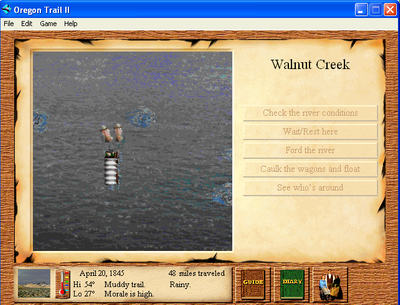First post, by CDrayan
I have managed to figure out how to get Oregon Trail II to run on modern Windows, QuickTime videos and all! This used OTII version 1.3 (the newest version of the game), which uses QuickTime. Earlier versions used Video for Windows.
The attached archive contains the necessary configuration and QuickTime 2 files.
1. Make a directory titled OTII on your hard drive, for example C:\MECC\OTII. This will be your game directory.
2. From your Oregon Trail II CD, copy the DATA folder into the game directory.
3. Within the DATA folder, copy the files OTII.EXE, OREGONII.ENG, and OGREGONII.FST into the game's root directory.
4. Then copy the files from this archive into the game's directory. They are the game's configuration file and the QuickTime 2 files needed to play the movies in-game. Note that in OregonII.ini, rsrcpath MUST be an absolute path, i.e. C:\MECC\OTII\DATA\. If it's a relative path, you'll run into problems if loading a save from outside the game directory, like the game hanging when trying to enter a town.
5. Finally, run ot2vidfix.bat. This will allow the river-crossing videos to play.
Have fun, and be safe on the trail!