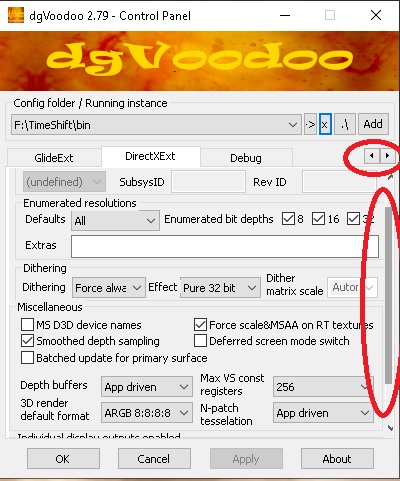First post, by robertmo
- Rank
- l33t++
Dege wrote on 2022-05-12, 16:59:lowenz wrote on 2022-05-11, 07:13:I didn't want to increase the size just because of a few options that are rarely used anyway. Wouldn't the CPL look elephantine?
how about just let people decide and not lock the resize 😉
Re: Hi-res "zoom out" games list
Re: games that are better on a Macintosh