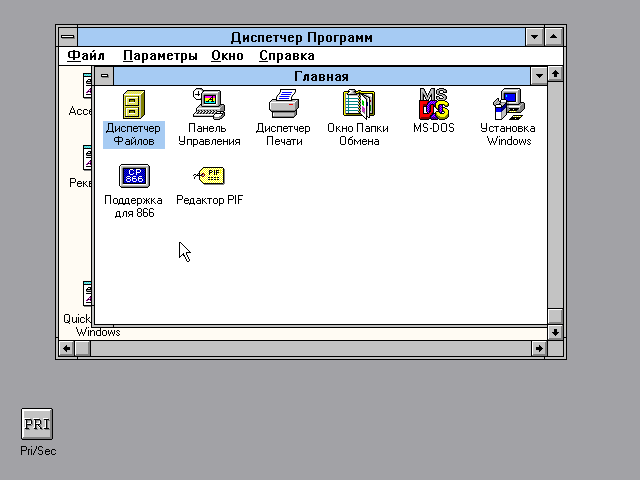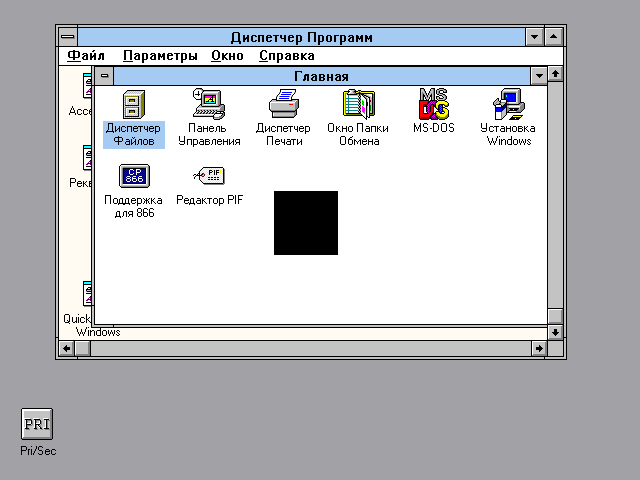…Show last 358 lines
61[render]
62# frameskip: How many frames DOSBox skips before drawing one.
63# aspect: Do aspect correction, if your output method doesn't support scaling this can slow things down!.
64# scaler: Scaler used to enlarge/enhance low resolution modes. If 'forced' is appended,
65# then the scaler will be used even if the result might not be desired.
66# Possible values: none, normal2x, normal3x, normal4x, normal5x, normal6x, advmame2x, advmame3x, advinterp2x, advinterp3x, hq2x, hq3x, 2xsai, super2xsai, supereagle, tv2x, tv3x, rgb2x, rgb3x, scan2x, scan3x.
67
frameskip=0
69aspect=true
70scaler=none
71
[cpu]
73# core: CPU Core used in emulation. auto will switch to dynamic if available and
74# appropriate.
75# Possible values: auto, dynamic, normal, simple.
76# cputype: CPU Type used in emulation. auto is the fastest choice.
77# Possible values: auto, 386, 386_slow, 486_slow, pentium_slow, 386_prefetch.
78# cycles: Amount of instructions DOSBox tries to emulate each millisecond.
79# Setting this value too high results in sound dropouts and lags.
80# Cycles can be set in 3 ways:
81# 'auto' tries to guess what a game needs.
82# It usually works, but can fail for certain games.
83# 'fixed #number' will set a fixed amount of cycles. This is what you usually
84# need if 'auto' fails (Example: fixed 4000).
85# 'max' will allocate as much cycles as your computer is able to
86# handle.
87# Possible values: auto, fixed, max.
88# cycleup: Amount of cycles to decrease/increase with keycombos.(CTRL-F11/CTRL-F12)
89# cycledown: Setting it lower than 100 will be a percentage.
90
core=auto
92cputype=auto
93cycles=max
94cycleup=10
95cycledown=20
96
[pci]
98# voodoo: Enable VOODOO support.
99# Possible values: false, software, opengl, auto.
100# voodoomem: Specify VOODOO card memory size.
101# 'standard' 4MB card (2MB front buffer + 1x2MB texture unit)
102# 'max' 12MB card (4MB front buffer + 2x4MB texture units)
103# Possible values: standard, max.
104
voodoo=auto
106voodoomem=standard
107
[mixer]
109# nosound: Enable silent mode, sound is still emulated though.
110# rate: Mixer sample rate, setting any device's rate higher than this will probably lower their sound quality.
111# Possible values: 44100, 48000, 32000, 22050, 16000, 11025, 8000, 49716.
112# blocksize: Mixer block size, larger blocks might help sound stuttering but sound will also be more lagged.
113# Possible values: 1024, 2048, 4096, 8192, 512, 256.
114# prebuffer: How many milliseconds of data to keep on top of the blocksize.
115
nosound=false
117rate=44100
118blocksize=1024
119prebuffer=25
120
[midi]
122# mpu401: Type of MPU-401 to emulate.
123# Possible values: intelligent, uart, none.
124# mididevice: Device that will receive the MIDI data from MPU-401.
125# Possible values: default, win32, alsa, oss, coreaudio, coremidi, mt32, fluidsynth, none.
126# midiconfig: Special configuration options for the device driver. This is usually the id or part of the name of the device you want to use (find the id/name with mixer/listmidi).
127# Or in the case of coreaudio, you can specify a soundfont here.
128# When using a Roland MT-32 rev. 0 as midi output device, some games may require a delay in order to prevent 'buffer overflow' issues.
129# In that case, add 'delaysysex', for example: midiconfig=2 delaysysex
130# See the README/Manual for more details.
131# fluid.driver: Driver to use with Fluidsynth, not needed under Windows. Available drivers depend on what Fluidsynth was compiled with
132# Possible values: pulseaudio, alsa, oss, coreaudio, dsound, portaudio, sndman, jack, file, default.
133# fluid.soundfont: Soundfont to use with Fluidsynth. One must be specified.
134# fluid.samplerate: Sample rate to use with Fluidsynth.
135# fluid.gain: Fluidsynth gain.
136# fluid.polyphony: Fluidsynth polyphony.
137# fluid.cores: Fluidsynth CPU cores to use, default.
138# fluid.periods: Fluidsynth periods.
139# fluid.periodsize: Fluidsynth period size.
140# fluid.reverb: Fluidsynth use reverb.
141# Possible values: no, yes.
142# fluid.chorus: Fluidsynth use chorus.
143# Possible values: no, yes.
144# fluid.reverb,roomsize: Fluidsynth reverb room size.
145# fluid.reverb.damping: Fluidsynth reverb damping.
146# fluid.reverb.width: Fluidsynth reverb width.
147# fluid.reverb.level: Fluidsynth reverb level.
148# fluid.chorus.number: Fluidsynth chorus voices
149# fluid.chorus.level: Fluidsynth chorus level.
150# fluid.chorus.speed: Fluidsynth chorus speed.
151# fluid.chorus.depth: Fluidsynth chorus depth.
152# fluid.chorus.type: Fluidsynth chorus type. 0 is sine wave, 1 is triangle wave.
153# Possible values: 0, 1.
154# mt32.romdir: Name of the directory where MT-32 Control and PCM ROM files can be found. Emulation requires these files to work.
155# Accepted file names are as follows:
156# MT32_CONTROL.ROM or CM32L_CONTROL.ROM - control ROM file.
157# MT32_PCM.ROM or CM32L_PCM.ROM - PCM ROM file.
158# mt32.reverse.stereo: Reverse stereo channels for MT-32 output
159# mt32.verbose: MT-32 debug logging
160# mt32.thread: MT-32 rendering in separate thread
161# mt32.chunk: Minimum milliseconds of data to render at once.
162# Increasing this value reduces rendering overhead which may improve performance but also increases audio lag.
163# Valid for rendering in separate thread only.
164# Possible values: 2, 3, 16, 99, 100.
165# mt32.prebuffer: How many milliseconds of data to render ahead.
166# Increasing this value may help to avoid underruns but also increases audio lag.
167# Cannot be set less than or equal to mt32.chunk value.
168# Valid for rendering in separate thread only.
169# Possible values: 3, 4, 32, 199, 200.
170# mt32.partials: The maximum number of partials playing simultaneously.
171# Possible values: 8, 9, 32, 255, 256.
172# mt32.dac: MT-32 DAC input emulation mode
173# Nice = 0 - default
174# Produces samples at double the volume, without tricks.
175# Higher quality than the real devices
176#
177# Pure = 1
178# Produces samples that exactly match the bits output from the emulated LA32.
179# Nicer overdrive characteristics than the DAC hacks (it simply clips samples within range)
180# Much less likely to overdrive than any other mode.
181# Half the volume of any of the other modes.
182# Perfect for developers while debugging :)
183#
184# GENERATION1 = 2
185# Re-orders the LA32 output bits as in early generation MT-32s (according to Wikipedia).
186# Bit order at DAC (where each number represents the original LA32 output bit number, and XX means the bit is always low):
187# 15 13 12 11 10 09 08 07 06 05 04 03 02 01 00 XX
188#
189# GENERATION2 = 3
190# Re-orders the LA32 output bits as in later generations (personally confirmed on my CM-32L - KG).
191# Bit order at DAC (where each number represents the original LA32 output bit number):
192# 15 13 12 11 10 09 08 07 06 05 04 03 02 01 00 14
193# Possible values: 0, 1, 2, 3.
194# mt32.analog: MT-32 analogue output emulation mode
195# Digital = 0
196# Only digital path is emulated. The output samples correspond to the digital output signal appeared at the DAC entrance.
197# Fastest mode.
198#
199# Coarse = 1
200# Coarse emulation of LPF circuit. High frequencies are boosted, sample rate remains unchanged.
201# A bit better sounding but also a bit slower.
202#
203# Accurate = 2 - default
204# Finer emulation of LPF circuit. Output signal is upsampled to 48 kHz to allow emulation of audible mirror spectra above 16 kHz,
205# which is passed through the LPF circuit without significant attenuation.
206# Sounding is closer to the analog output from real hardware but also slower than the modes 0 and 1.
207#
208# Oversampled = 3
209# Same as the default mode 2 but the output signal is 2x oversampled, i.e. the output sample rate is 96 kHz.
210# Even slower than all the other modes but better retains highest frequencies while further resampled in DOSBox mixer.
211# Possible values: 0, 1, 2, 3.
212# mt32.reverb.mode: MT-32 reverb mode
213# Possible values: 0, 1, 2, 3, auto.
214# mt32.reverb.time: MT-32 reverb decaying time
215# Possible values: 0, 1, 2, 3, 4, 5, 6, 7.
216# mt32.reverb.level: MT-32 reverb level
217# Possible values: 0, 1, 2, 3, 4, 5, 6, 7.
218# mt32.rate: Sample rate of MT-32 emulation.
219# Possible values: 44100, 48000, 32000, 22050, 16000, 11025, 8000, 49716.
220# mt32.src.quality: MT-32 sample rate conversion quality
221# Value '0' is for the fastest conversion, value '3' provides for the best conversion quality. Default is 2.
222# Possible values: 0, 1, 2, 3.
223# mt32.niceampramp: Toggles "Nice Amp Ramp" mode that improves amplitude ramp for sustaining instruments.
224# Quick changes of volume or expression on a MIDI channel may result in amp jumps on real hardware.
225# When "Nice Amp Ramp" mode is enabled, amp changes gradually instead.
226# Otherwise, the emulation accuracy is preserved.
227# Default is true.
228
mpu401=intelligent
230mididevice=default
231midiconfig=2
232fluid.driver=default
233fluid.soundfont=
234fluid.samplerate=48000
235fluid.gain=.6
236fluid.polyphony=256
237fluid.cores=default
238fluid.periods=8
239fluid.periodsize=512
240fluid.reverb=yes
241fluid.chorus=yes
242fluid.reverb,roomsize=.61
243fluid.reverb.damping=.23
244fluid.reverb.width=.76
245fluid.reverb.level=.57
246fluid.chorus.number=3
247fluid.chorus.level=1.2
248fluid.chorus.speed=.3
249fluid.chorus.depth=8.0
250fluid.chorus.type=0
251mt32.romdir=
252mt32.reverse.stereo=false
253mt32.verbose=false
254mt32.thread=false
255mt32.chunk=16
256mt32.prebuffer=32
257mt32.partials=32
258mt32.dac=0
259mt32.analog=2
260mt32.reverb.mode=auto
261mt32.reverb.time=5
262mt32.reverb.level=3
263mt32.rate=44100
264mt32.src.quality=2
265mt32.niceampramp=true
266
[sblaster]
268# sbtype: Type of Soundblaster to emulate. gb is Gameblaster.
269# Possible values: sb1, sb2, sbpro1, sbpro2, sb16, gb, none.
270# sbbase: The IO address of the soundblaster.
271# Possible values: 220, 240, 260, 280, 2a0, 2c0, 2e0, 300.
272# irq: The IRQ number of the soundblaster.
273# Possible values: 7, 5, 3, 9, 10, 11, 12.
274# dma: The DMA number of the soundblaster.
275# Possible values: 1, 5, 0, 3, 6, 7.
276# hdma: The High DMA number of the soundblaster.
277# Possible values: 1, 5, 0, 3, 6, 7.
278# sbmixer: Allow the soundblaster mixer to modify the DOSBox mixer.
279# oplmode: Type of OPL emulation. On 'auto' the mode is determined by sblaster type. All OPL modes are Adlib-compatible, except for 'cms'.
280# Possible values: auto, cms, opl2, dualopl2, opl3, opl3gold, none.
281# oplemu: Provider for the OPL emulation. compat might provide better quality (see oplrate as well).
282# Possible values: default, compat, fast, mame, nuked.
283# oplrate: Sample rate of OPL music emulation. Use 49716 for highest quality (set the mixer rate accordingly).
284# Possible values: 44100, 49716, 48000, 32000, 22050, 16000, 11025, 8000.
285# fmstrength: Strength of the FM playback volume in percent, in relation to PCM playback volume. Default is 150.
286# Possible Values: 1 to 1000 (0.01x to 10x)
287
sbtype=sb16
289sbbase=220
290irq=7
291dma=1
292hdma=5
293sbmixer=true
294oplmode=auto
295oplemu=nuked
296oplrate=44100
297fmstrength=150
298
[gus]
300# gus: Enable the Gravis Ultrasound emulation.
301# gusrate: Sample rate of Ultrasound emulation.
302# Possible values: 44100, 48000, 32000, 22050, 16000, 11025, 8000, 49716.
303# gusbase: The IO base address of the Gravis Ultrasound.
304# Possible values: 240, 220, 260, 280, 2a0, 2c0, 2e0, 300.
305# gusirq: The IRQ number of the Gravis Ultrasound.
306# Possible values: 5, 3, 7, 9, 10, 11, 12.
307# gusdma: The DMA channel of the Gravis Ultrasound.
308# Possible values: 3, 0, 1, 5, 6, 7.
309# ultradir: Path to Ultrasound directory. In this directory
310# there should be a MIDI directory that contains
311# the patch files for GUS playback. Patch sets used
312# with Timidity should work fine.
313
gus=true
315gusrate=44100
316gusbase=240
317gusirq=5
318gusdma=3
319ultradir=C:\ULTRASND
320
[speaker]
322# pcspeaker: Enable PC-Speaker emulation.
323# pcrate: Sample rate of the PC-Speaker sound generation.
324# Possible values: 44100, 48000, 32000, 22050, 16000, 11025, 8000, 49716.
325# tandy: Enable Tandy Sound System emulation. For 'auto', emulation is present only if machine is set to 'tandy'.
326# Possible values: auto, on, off.
327# tandyrate: Sample rate of the Tandy 3-Voice generation.
328# Possible values: 44100, 48000, 32000, 22050, 16000, 11025, 8000, 49716.
329# disney: Enable Disney Sound Source emulation. (Covox Voice Master and Speech Thing compatible).
330
pcspeaker=true
332pcrate=44100
333tandy=auto
334tandyrate=44100
335disney=true
336
[joystick]
338# joysticktype: Type of joystick to emulate: auto (default), none,
339# 2axis (supports two joysticks),
340# 4axis (supports one joystick, first joystick used),
341# 4axis_2 (supports one joystick, second joystick used),
342# fcs (Thrustmaster), ch (CH Flightstick).
343# none disables joystick emulation.
344# auto chooses emulation depending on real joystick(s).
345# (Remember to reset dosbox's mapperfile if you saved it earlier)
346# Possible values: auto, 2axis, 4axis, 4axis_2, fcs, ch, none.
347# timed: enable timed intervals for axis. Experiment with this option, if your joystick drifts (away).
348# autofire: continuously fires as long as you keep the button pressed.
349# swap34: swap the 3rd and the 4th axis. Can be useful for certain joysticks.
350# buttonwrap: enable button wrapping at the number of emulated buttons.
351# circularinput: enable translation of circular input to square output.
352# Try enabling this if your left analog stick can only move in a circle.
353# deadzone: the percentage of motion to ignore. 100 turns the stick into a digital one.
354
joysticktype=auto
356timed=true
357autofire=false
358swap34=false
359buttonwrap=false
360circularinput=false
361deadzone=10
362
[serial]
364# serial1: set type of device connected to com port.
365# Can be disabled, dummy, modem, nullmodem, directserial.
366# Additional parameters must be in the same line in the form of
367# parameter:value. Parameter for all types is irq (optional).
368# for directserial: realport (required), rxdelay (optional).
369# (realport:COM1 realport:ttyS0).
370# for modem: listenport (optional).
371# for nullmodem: server, rxdelay, txdelay, telnet, usedtr,
372# transparent, port, inhsocket (all optional).
373# Example: serial1=modem listenport:5000
374# Possible values: dummy, disabled, modem, nullmodem, directserial.
375# serial2: see serial1
376# Possible values: dummy, disabled, modem, nullmodem, directserial.
377# serial3: see serial1
378# Possible values: dummy, disabled, modem, nullmodem, directserial.
379# serial4: see serial1
380# Possible values: dummy, disabled, modem, nullmodem, directserial.
381
serial1=dummy
383serial2=dummy
384serial3=disabled
385serial4=disabled
386
[dos]
388# xms: Enable XMS support.
389# ems: Enable EMS support. The default (=true) provides the best
390# compatibility but certain applications may run better with
391# other choices, or require EMS support to be disabled (=false)
392# to work at all.
393# Possible values: true, emsboard, emm386, false.
394# umb: Enable UMB support.
395# keyboardlayout: Language code of the keyboard layout (or none).
396
xms=true
398ems=true
399umb=true
400keyboardlayout=auto
401
[ipx]
403# ipx: Enable ipx over UDP/IP emulation.
404
ipx=false
406
[autoexec]
408# Lines in this section will be run at startup.
409# You can put your MOUNT lines here.
410
@echo off
412mount c: Rampage
413c:
414cls
415RAMPAGE
416exit
417