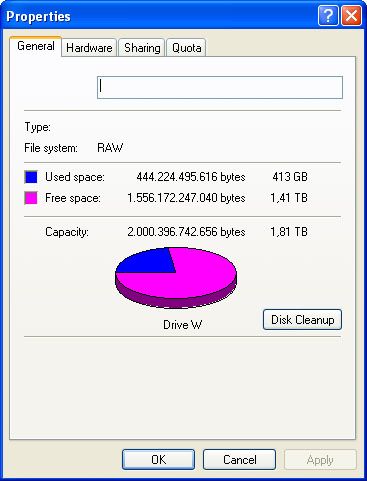First post, by Kreshna Aryaguna Nurzaman
- Rank
- l33t
Since this incident I've been busy backing up my data and reinstalling my computers. For that purpose I've bought a new 2 Terabyte 3.5" Seagate hard drive, enclosed in an external USB enclosure of unknown brand. Yet the enclosure is heavy, has a cooling fan on it, and made of metal instead of polymer. I've been consolidating my backups in that new hard drive ever since.
Tonight I'm reinstalling a computer with USB keyboard --unlike my other PCs which have PS2 keyboard. After I finished installing Windows, I plugged the said external hard drive, yet Windows refuse to recognize that drive. Also, turning on the computer with the hard drive plugged in results in infinitely long startup screen. Only after turning off the enclosure manually, Windows would show the logon screen. It's Windows XP SP2, by the way.
I then plugged the said external hard drive to another computer --also fresh installed, and also has Windows XP SP2 as its O/S. Yesterday, this one computer has no problem recognizing the external hard drive. After all, that was how I returned all the data to the computer --the data that I backed up before re-installation. Now, however, the computer takes noticeably longer time to recognize the hard drive. Also, the drive letter disappears. 😵
At first, I became panic, because the said hard drive contains all my data. Yes, consolidated backups from each and every computer that I have. However, the drive and its drive letter exists in Windows XP's Computer Management. It's drive W:, by the way, which I manually assigned yesterday.
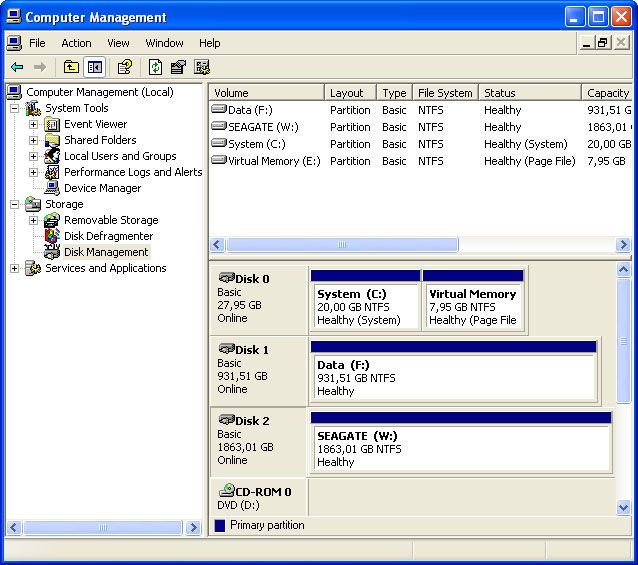
The external hard drive and its drive letter (W:) can be seen in Computer Management.
But of course, drive W: doesn't exist in Explorer.
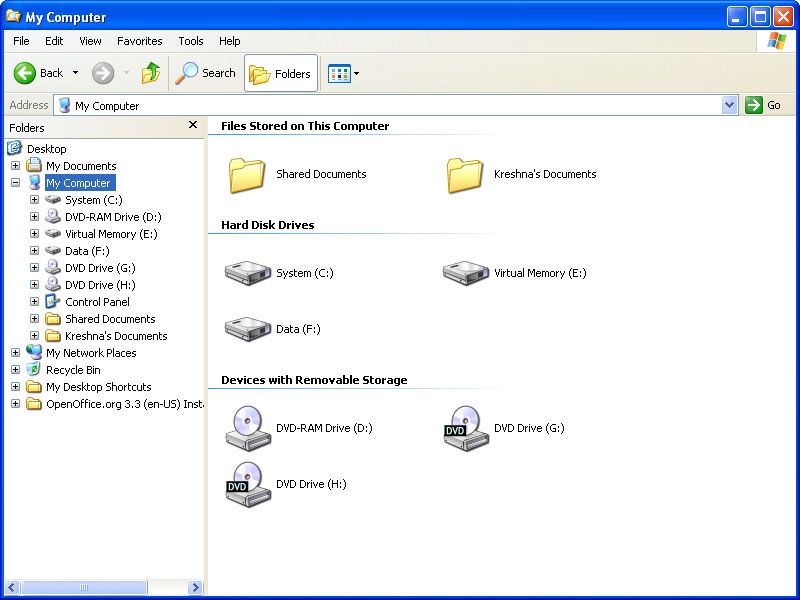
But in Windows Explorer, the hard drive just disappears.
I found out the only way for me to see the contents of drive W: is to explore the drive from Computer Management.
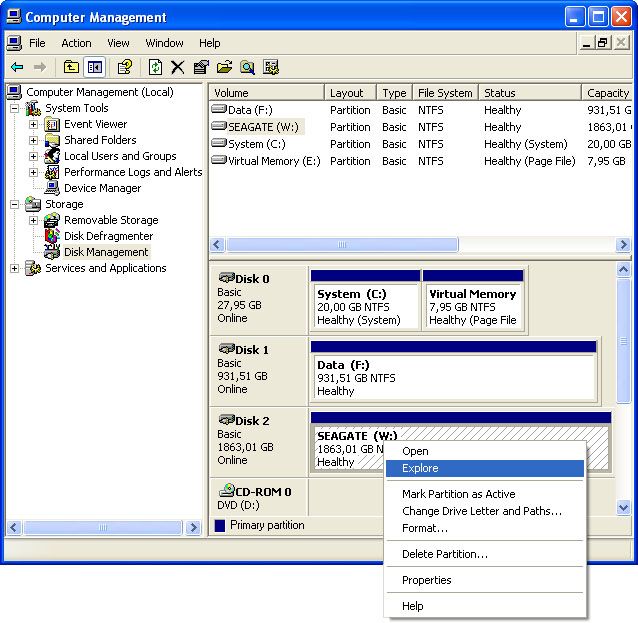
The only way to see the disk's contents.
However, here's the problem: as soon as Computer Management opens a new Windows Explorer window (after I clicked 'Explore'), Windows Explorer very quickly moves to the latest previous drive letter --which is drive F: in this case (drive G: and H: cannot be explored because they're Nero virtual drives without any images mounted). Only after clicking the 'Back' button in Windows Explorer, I can then see the contents of drive W:. However, Windows Explorer's address bar shows 'My Computer' instead of 'W:\'.
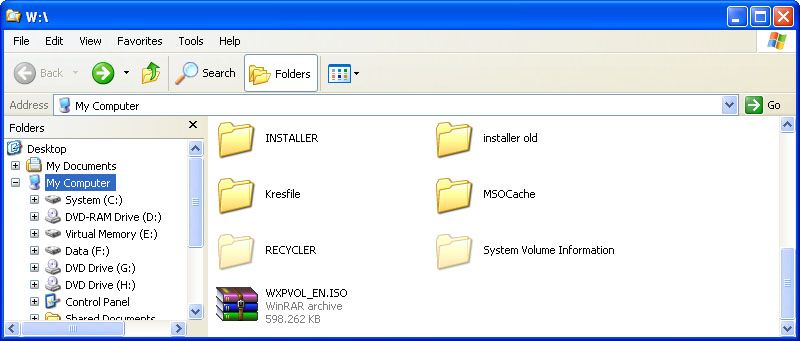
Windows Explorer's address bar doesn't show the drive letter, but the drive contents are shown, like 'INSTALLER' and 'Kresfile' folder.
However, if I explore a folder in the drive W:, the drive letter is shown on Windows Explorer's address bar, followed by the folder name. An example is the picture below, which shows 'W:\INSTALLER' as I explore the folder.
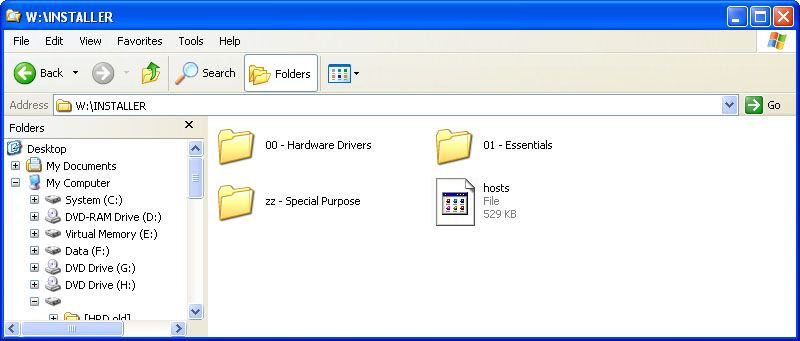
W:\INSTALLER is shown as I explore the folder INSTALLER in the drive.
So, in shorts, I can backup the new external hard drive (drive W:\). In fact, I'm doing it now, with TeraCopy. However, I just cannot explore the drive from Windows Explorer --I can only explore it from Computer Management --> Disk Management, and even then, it requires the tricks I've described above (pressing the 'Back' button on Windows Explorer). Also, if I leave drive W:\, let say, because I want to explore drive F:\, I simply can't return to W:\. I have to explore the drive from Computer Management again.
So, what's the problem? A virus seems to be unlikely, because I have disabled Autorun on each and every computer that I own. Also, the said drive W:\ doesn't contain autorun.inf or any suspicious files. And yes, I always set Windows Explorer to show hidden files and folders, as well as hidden system files.
My guess is that the hard drive enclosure got damaged when I inserted it to the said computer above (the one --and the only one-- with USB keyboard), causing weird behavior like disappearing drive letter and the likes. I hope the hard drive inside doesn't get damaged though. Seagate is pretty much durable, isn't it?
Any suggestions?
Never thought this thread would be that long, but now, for something different.....
Kreshna Aryaguna Nurzaman.