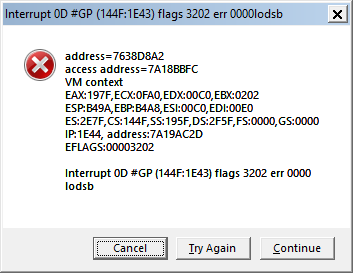First post, by ddgAhab
I learned recently that the 16-bit version of Civilization II can be played on modern Windows using WineVDM, and it works, but there are two little problems, neither breaking. I know I could just play the 32-bit Multiplayer Gold Edition, or use DOSBox and Windows 3.1, but I still want to see if I can get it working perfectly through WineVDM.
First, I frequently get error popup dialogs. See the attachment.
Second, FMVs don't work. You just get a black screen, and the High Council shows black windows where the video actors should be. Or so I thought, until I tried it on my desktop, where they worked just fine.
I used procexp64 to look into this a little bit, and in comparing the loaded DLLs.
These were loaded on the desktop, but not the laptop:
c:\Windows\SysWOW64\apphelp.dll
c:\Windows\SysWOW64\AudioSes.dll
c:\Windows\SysWOW64\davhlpr.dll
c:\Windows\SysWOW64\ir41_32.ax
c:\Windows\SysWOW64\ir41_32original.dll
c:\Windows\SysWOW64\wldp.dll
c:\Windows\SysWOW64\ws2_32.dll
All of these files exist on the laptop. Of particular interest are the ir41 files, which represent the Indeo Video codec. I tried registering both files with regsvr32 under an elevated command prompt, and this was successful, but it did not enable the FMV playback, and they still did not show up as loaded when I launched the game. The rest of the files could not be registered with regsvr32.
Is there anything I can do to investigate this further? I am pretty certain that the ir41 files not being loaded on the laptop is related. In fact, I can see that on the desktop, they are only loaded when FMV playback begins, and are unloaded when FMV playback stops.
Note - the error message occurs on both desktop and laptop. It is annoying, and if there's a solution I'd like to know, but it is not related to FMV playback.